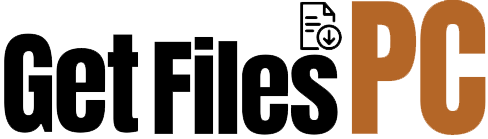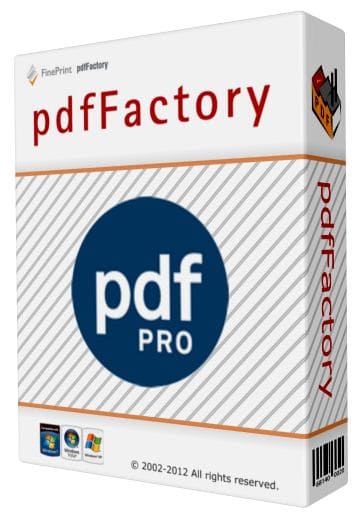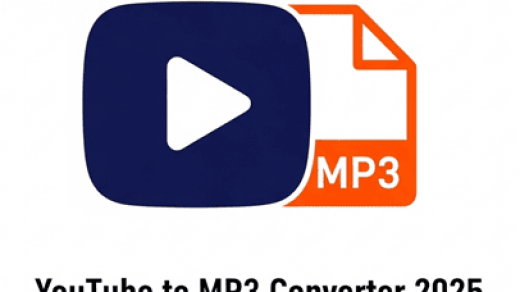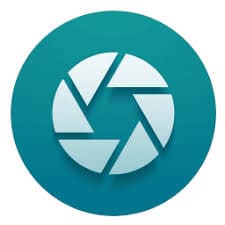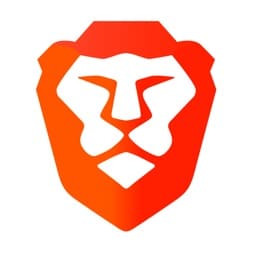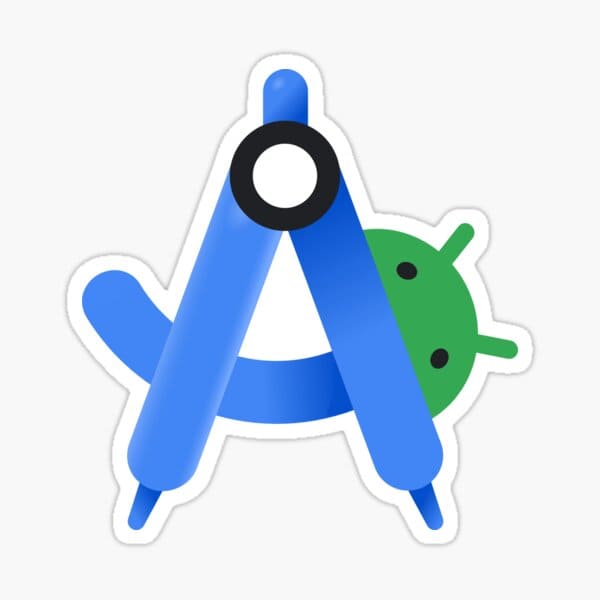DesktopCalendar – Free Lunar Calendar Software for PC
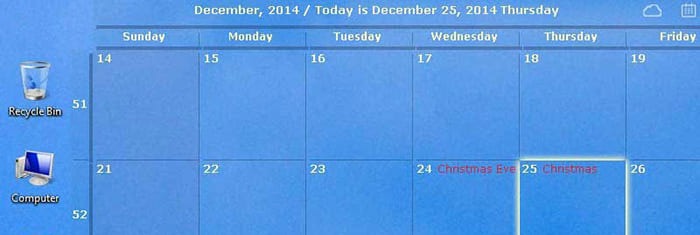
DesktopCalendar is a free calendar (solar and lunar) software for computers. It brings a brand-new and unique interface to your desktop, with an always-updated date and time system. Download DesktopCalendar now to own this wonderful digital calendar with an extremely compact size.
Images in DesktopCalendar
Even though calendar apps for computers are no longer widely used due to the rise of smartphones, if you regularly work on a computer, a desktop calendar featuring both lunar and solar dates like DesktopCalendar is still a top choice. You can track the weather, the traditional calendar, time, solar-lunar dates, and set reminders for events.
Key Features of DesktopCalendar
Beautiful, smart, and transparent calendar app
CalendarDC is a work calendar and note-taking app packed with many utilities and widgets, with a transparent background that is incredibly useful and beautiful on both desktop and mobile devices like iPhone, iPad, and Android. It also offers features such as weather forecasts, perpetual calendar, system performance info, clocks, Pomodoro countdown timers, etc. Furthermore, you can adjust the color, size, font, and transparency of each feature to match your personal style.
Flexible reminder scheduling
CalendarDC helps you manage and schedule events with various repeat modes by weekday, date, and month. You’ll receive notifications via email or phone reminders, ensuring you never miss a task. Uniquely, you can schedule reminders based on both solar and lunar calendars and sync with Google Calendar. Mobile versions include various widgets on the home screen so you can easily track events by day, week, or month.
Create and manage smart notes
Easily create notes for tasks, reminders, favorite links, or images for work. These notes include special features that make them great assistants during work or study — such as staying always on top of windows and embedding images.
View weather anywhere
The app allows you to view the current weather and forecasts in any location worldwide, helping you plan work, vacations, or travel.
Auto-sync across versions
The app is available for both PC and mobile (iPhone, iPad, Android). All versions sync data (notes, events) automatically, so you can manage everything even when switching between home and office or on the go.
Unique widget collection
DesktopCalendar has a creative and useful widget collection you can place on your iPhone’s home screen.
Download DesktopCalendar
You can also customize the color, font, and position of the calendar to match your desktop wallpaper. This program is truly a helpful perpetual calendar, making it easy to check solar and lunar dates. It also includes proverbs and wise sayings.
A standout feature is the ability to quickly view the calendar by hovering over the Windows time icon (usually at the bottom right of the screen) without needing to close any open windows.
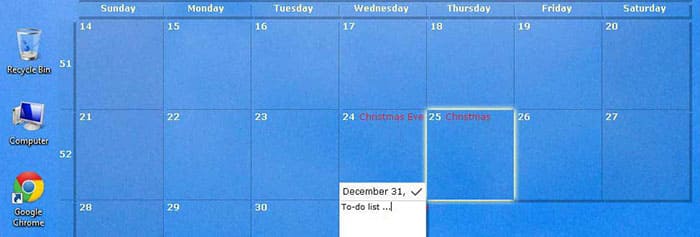
Software Information
| Category | Details |
|---|---|
| Software Name | DesktopCalendar |
| Developer | CalendarDC Team |
| Calendar Types Supported | Solar calendar, Lunar calendar |
| Features | Reminders, Notes, Weather Forecast, Widget Customization, Smart Calendar |
| Synchronization | Auto-sync across PC and mobile devices |
| Supported View Modes | Daily, Weekly, Monthly |
| Additional Tools | Perpetual calendar, Quote/Proverb display, Pomodoro timer |
| License | Free |
| Download Size | 5.96 MB |
System Requirements
| Component | Minimum Requirements | Recommended Requirements |
|---|---|---|
| Operating System | Windows 7 or later | Windows 10 or later |
| Processor | Intel/AMD 1 GHz or faster | Intel Core i3 or higher |
| RAM | 1 GB RAM | 2 GB RAM or more |
| Hard Disk Space | 100 MB free space | 200 MB free space |
| Display Resolution | 1024×768 | 1366×768 or higher |
| Internet Connection | Required for weather updates and sync features | Stable broadband connection for best performance |
| Mobile Compatibility | iOS 11.0+, Android 6.0+ | Latest version of iOS or Android for full feature use |
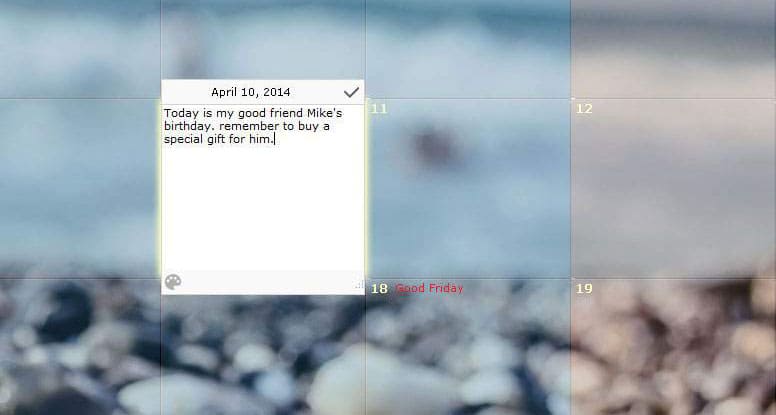
FAQs about Using DesktopCalendar
1. How to move the calendar to a different position on the desktop?
Set the calendar to moveable mode. Then, left-click and drag it to the desired position on your screen.
2. How to change the calendar text color?
Right-click the program icon in the taskbar, select Properties, then choose Customize Interface to modify font and colors. Click Apply or Update to see changes.
3. How to change desktop background images over time?
Go to Properties → General Settings, select the image folder path and interval between background changes. Then click Apply or Update.
4. How to set reminders for tasks?
Go to the Set Schedule menu or click the “+” button in the Events interface to add a reminder. Supports both solar and lunar dates with vivid icons.
5. How to view today’s lunar/solar date without closing open apps?
Just hover the mouse over the Windows clock (bottom-right corner) to see a small window showing the date and weather. For Windows tablets, click the program icon to open the smart calendar.
6. How to convert between solar and lunar dates?
Open the Utilities menu and use the built-in date converter.
7. How to view daily weather forecasts?
Right-click the program icon → View Weather to see current and upcoming forecasts by province/city.
Note: Internet connection is required to fetch weather data.
8. What if weather info isn’t showing?
Check your connection and Internet Explorer proxy settings. Try loading a webpage in IE to verify.
9. How to resize calendar widget blocks?
Go to Properties → Calendar Style to adjust the widget block sizes.
Download DesktopCalendar v3.23.239.7211
Click on the button below to start the free download DesktopCalendar v3.23.239.7211. This is a complete offline installer and standalone setup for DesktopCalendar v3.23.239.7211. This would be compatible with 64-bit Windows.
Archive Password: 123
Need help with installation? View Installation Guide